
How to Use Google Analytics for Beginners Mastery
How to Use Google Analytics for Beginners Mastery
Quick Links
- What is Google Analytics?
- Getting Started: Installing Google Analytics
- Navigating the Google Analytics Dashboard
- Advanced Segmentation and Audience Building in Google Analytics
- Enhanced Ecommerce Tracking in Google Analytics
- Demystifying Common Terms
- Which Metrics Matter Most?
- Goals and Conversions
- Creating Reports That Matter
- Google Analytics 4: What’s Changed?
- Setting Up Filters and Segments
- Common Use Cases for Beginners
- Top Tips for Getting More from Google Analytics
- Data Retention and Privacy Settings in Google Analytics
- Avoid Common Pitfalls
- When to Graduate to More Advanced Tools
- Quick Reference Table: Starting Steps
- Final Pointers
- FAQ
With so many decisions around website marketing and content, data is no longer a luxury—it’s a requirement. Google Analytics, as the leading web analytics tool, offers actionable insights into how visitors find, use, and interact with websites, transforming guesswork into informed choices.
But for beginners, the dashboard can feel overwhelming. There are charts, real-time counters, and so many menu options. Where should you begin? This guide breaks down the steps to get up and running with Google Analytics, clarifies common terms, and provides tips to move past surface-level statistics to insights that can shape your digital strategy.
What is Google Analytics?
Google Analytics (GA) is a free, web-based service that tracks and reports website traffic. It helps website owners and marketers understand:
- Who is visiting their site
- How visitors arrived
- What visitors do once they’re there
- Which content or products are most engaging
Unlike simple page counters, GA tracks detailed user behaviour, traffic sources, device types, geographic locations, and conversions.
Since 2020, Google Analytics 4 (GA4) has been the current standard, designed to combine website and app data, focus on event-based tracking, and support a privacy-centric world.
Getting Started: Installing Google Analytics
Getting meaningful data starts with adding Google Analytics to your website:
- Sign Up for a Google Analytics Account Use your existing Google account to visit analytics.google.com and sign up.
- Set Up a Property
- Enter your website’s name and details.
- For GA4, choose “Web” if you want to measure your website.
- Get Your Measurement ID You’ll receive a code (e.g., ). This is needed for tracking.
- Add the Tracking Code to Your Site
- For most websites, paste it just before the closing tag on every page you want to track.
- Platforms like WordPress offer plugins to simplify this step.
- Check Data Collection
- After installation, visit your site. In GA, check the “Real-time” tab to see if your activity is being recorded.
Tip: Google Tag Manager can centralise all tracking codes (GA, Facebook, etc.) if you get more advanced.
Navigating the Google Analytics Dashboard
When you sign in, the dashboard may seem dense, but most beginners will benefit by focusing on four core areas:
1. Real-Time Data
Shows what’s happening on your site right now. Useful to:
- Confirm if GA is working
- Track how campaigns affect live visits
- Watch active pages
2. Audience Reports
Answers “Who is visiting my website?” Key metrics include:
| Metric | What it Means |
|---|---|
| Users | Unique individuals visiting |
| New Users | First-time visitors |
| Sessions | Total visits, including repeats |
| Demographics | Age, gender, geography (if available) |
| Devices | Mobile, desktop, or tablet usage |
3. Acquisition Reports
Shows how people found your site.
- Organic Search: From Google or other search engines
- Direct: Typed your URL or used a bookmark
- Referral: Clicked a link from another site
- Social: Clicked through from social media
4. Behaviour Reports
Focuses on what visitors do.
- Pages Viewed: Which pages are most/least popular
- Average Time on Page: How long visitors are engaged
- Bounce Rate: Percentage leaving after just one page
Understanding these basic sections builds a strong foundation before delving into custom reports or segments.
Advanced Segmentation and Audience Building in Google Analytics
Advanced segmentation and audience building are essential techniques in Google Analytics that allow you to analyze specific groups of users and tailor marketing strategies for maximum impact. By moving beyond basic metrics, you can uncover actionable insights about user behavior, identify high-value segments, and create targeted campaigns that drive results.
What Is Segmentation in Google Analytics?
Segmentation is the process of dividing your website visitors into distinct groups based on shared characteristics or behaviors. This enables you to compare performance, identify trends, and understand how different user groups interact with your site.
Common Segmentation Criteria
- Demographics (age, gender, location)
- Device type (mobile, desktop, tablet)
- Traffic source (organic, paid, referral, social)
- Behavior (pages viewed, time on site, events triggered)
- Conversion actions (purchases, sign-ups, downloads)
- Engagement level (new vs. returning users, session duration)
Benefits of Advanced Segmentation
- Deeper Insights: Reveal patterns and opportunities that are hidden in aggregate data.
- Personalization: Tailor content, offers, and messaging to specific user groups.
- Improved ROI: Focus marketing efforts on segments most likely to convert or engage.
- Performance Benchmarking: Compare how different segments respond to campaigns or website changes.
How to Create Segments in GA4
- Open Explorations
- In your GA4 property, go to “Explore” and start a new exploration.
- Add a Segment
- Click “+” next to Segments, then choose “User segment,” “Session segment,” or “Event segment.”
- Define Segment Conditions
- Use filters to specify criteria (e.g., users from a specific country who completed a purchase).
- Combine multiple conditions for granular targeting.
- Apply and Analyze
- Apply the segment to your exploration and compare metrics across different segments.
Audience Building for Remarketing and Analysis
Audiences are dynamic groups of users defined by specific conditions. In GA4, audiences can be used for in-depth analysis or exported to Google Ads for remarketing.
Steps to Build Audiences in GA4
- Navigate to Audiences
- In the Admin panel, select “Audiences” under the Property column.
- Create a New Audience
- Click “New audience” and use the audience builder to set conditions (e.g., users who abandoned a cart, high-value customers, frequent visitors).
- Set Membership Duration
- Define how long users remain in the audience after meeting the criteria.
- Publish and Use
- Save the audience for use in GA4 reports or export it to linked Google Ads accounts for targeted advertising.
Examples of Advanced Segments and Audiences
- Cart Abandoners: Users who added items to the cart but did not complete a purchase.
- High-Value Customers: Users with lifetime purchases above a certain threshold.
- Engaged Readers: Visitors who scrolled to the end of articles or spent more than five minutes on site.
- Recent Converters: Users who completed a key action (e.g., sign-up or purchase) in the last 30 days.
- Mobile Shoppers: Users who made purchases using mobile devices.
Best Practices for Segmentation and Audience Building
- Start with Business Goals: Define segments and audiences based on your objectives (e.g., increasing sales, reducing churn, boosting engagement).
- Test and Iterate: Regularly review segment and audience performance, and refine criteria for better results.
- Combine Segments: Layer multiple conditions to create highly targeted groups (e.g., returning users from a specific campaign who viewed a product page).
- Use for Personalization: Apply insights from segments to personalize website content, email campaigns, and ad targeting.
Enhanced Ecommerce Tracking in Google Analytics
Enhanced Ecommerce Tracking is a powerful feature in Google Analytics that provides detailed insights into the entire customer journey on an online store. Unlike standard ecommerce tracking, Enhanced Ecommerce captures granular data about product impressions, clicks, add-to-cart actions, checkout behavior, purchases, refunds, and more. This level of detail enables businesses to identify bottlenecks, optimize the sales funnel, and increase revenue.
What Does Enhanced Ecommerce Track?
With Enhanced Ecommerce, you can monitor:
- Product impressions and clicks on category or search result pages
- Product detail views
- Add-to-cart and remove-from-cart actions
- Checkout steps (viewing cart, entering shipping info, payment)
- Transactions and revenue
- Refunds and order cancellations
- Internal promotions and coupon usage
Benefits of Enhanced Ecommerce Tracking
- Funnel Visualization: See where users drop off during the shopping process and identify opportunities to improve conversion rates.
- Product Performance: Analyze which products are viewed most, added to carts, and purchased, helping with inventory and marketing decisions.
- Marketing Effectiveness: Track the impact of internal promotions, coupons, and cross-selling strategies.
- Customer Segmentation: Understand the behavior of different customer segments, such as new vs. returning buyers.
How to Implement Enhanced Ecommerce in GA4
- Enable Enhanced Ecommerce in Google Analytics
- In your GA4 property, navigate to the “Events” and “Ecommerce” sections.
- Ensure ecommerce reporting is enabled.
- Add Ecommerce Data Layer to Your Website
- Implement a data layer on your site that pushes ecommerce events and product data to Google Analytics.
- Common events include , , , , and .
- Example (for a product view event):
- Use Google Tag Manager for Event Tracking
- Set up triggers and tags in Google Tag Manager (GTM) to listen for ecommerce events in the data layer.
- Configure GA4 event tags to send ecommerce data to your GA4 property.
- Test Your Implementation
- Use Google Tag Assistant or GA4’s DebugView to verify that ecommerce events are firing correctly and data is being received.
- Analyze Ecommerce Reports
- In GA4, access the “Monetization” section to view ecommerce reports.
- Review metrics such as product performance, shopping behavior, checkout behavior, and revenue.
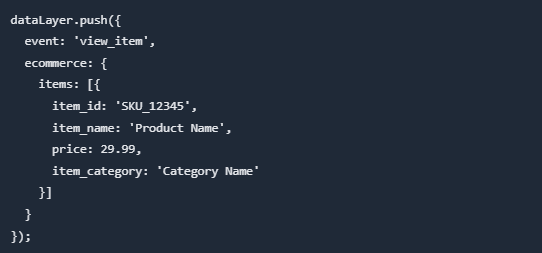
Actionable Insights with Enhanced Ecommerce
- Identify Drop-Off Points: Use funnel analysis to see where users abandon the checkout process and optimize those steps.
- Optimize Product Placement: Analyze which products get the most impressions but few purchases, indicating a need for better descriptions or images.
- Evaluate Promotions: Track the effectiveness of internal banners, coupons, and discounts on conversion rates.
- Refine Marketing Campaigns: Attribute sales to specific campaigns or channels to maximize ROI.
Demystifying Common Terms
Analytics jargon can trip up beginners. Some key terms:
- Event: Any interaction (click, scroll, download, video play) tracked in GA4.
- Conversion: A specific action you define as valuable (form submission, sale, sign-up).
- Session: The period when a user interacts with your site. It can include multiple pageviews or events.
- Bounce: A visit leaves after viewing a single page, without further interaction.
- Engaged Session: In GA4, a session that lasts longer than 10 seconds, has a conversion event, or 2+ pageviews.
Which Metrics Matter Most?
While there are dozens of numbers, it’s easy to drown in data that’s not aligned to your website goals. Common priorities:
- For Content Sites:
- Sessions, Pageviews: Track overall popularity
- Average Engagement Time: Are people spending long enough to read/watch?
- Scroll Depth Events: Do users reach the end of articles?
- For eCommerce Stores:
- Product Pageviews
- Add-to-Cart Events
- Purchase Conversion Rate
- Funnel Analysis: Where are shoppers abandoning their carts?
- For Lead Generation Sites:
- Form Submissions as a conversion
- Source of Lead Conversions
- User Journey: Actions before submitting a form
Goals and Conversions
GA4 uses “Events” for almost everything, but you’ll often want to mark some as Conversion Events. To do this:
- Go to the “Events” section of the GA4 dashboard.
- Find a tracked event (or add one with Google Tag Manager).
- Toggle “Mark as conversion.”
This lets you measure marketing effectiveness. For example: how many newsletter signups or purchases came from email vs. organic search.
Creating Reports That Matter
Preset reports don’t answer every question. Google Analytics’ custom reports and explorations provide deeper insight:
- Explorations: Visualise user paths, funnels, and segment data in multiple dimensions.
- Custom Dashboards: Build panels with only the metrics your team needs weekly.
- Audiences: Create custom segments (e.g. returning visitors from a specific country).
Most non-experts find the ready-made reports sufficient for regular use, only using custom explorations for deep dives.
Google Analytics 4: What’s Changed?
GA4 introduced several major shifts from the older Universal Analytics model:
| Feature | Universal Analytics | Google Analytics 4 |
|---|---|---|
| Data Model | Session/page-view based | Event-based |
| Measurement | Automatic + manual events | Everything is an event |
| Cross-platform | Limited | Web + app together |
| User privacy | Less granular controls | Earlier data expiry, easier data deletion |
| Reporting | Pre-set, rigid | More flexible, uses Explorations |
Some familiar metrics like “bounce rate” have been replaced by the more nuanced “engagement rate.”
If you used Universal Analytics in the past, it’s worth noting you’ll need to get used to new terms and layouts, but the principles are similar.
Setting Up Filters and Segments
Viewing all your traffic as a blob limits your insight.
- Segments let you isolate (or compare) slices of your audience, such as newcomers, people from certain countries, or mobile-only users.
- Filters (mainly for reporting) help exclude irrelevant data, such as internal team visits, by IP address.
Using these tools can help pinpoint what’s working — or not — for specific types of visitors.
Common Use Cases for Beginners
- Checking Site Health: Monitor user levels and spot sudden drops, which may indicate technical errors.
- Optimising Content: See which topics or pages hold attention, and expand on them.
- Tracking Campaigns: Use UTM parameters in URLs so you know where each visitor comes from, and how effective specific marketing pushes are.
- Monitoring Conversions: Set up goals around signup forms, purchases, or downloads to see which acquisition channels convert best.
- Understanding User Devices: Decide if your site needs better mobile optimisation, based on traffic and engagement stats by device.
Top Tips for Getting More from Google Analytics
- Log in regularly: Weekly check-ins help catch trends early.
- Set up email summaries: Automated reports keep stakeholders informed.
- Connect Google Search Console: Reveals organic keyword data.
- Use annotations: Note big changes (e.g., launch new campaign) for reference.
- Never share sensitive data: Data may be subject to privacy laws—use anonymised reports for public sharing.
Data Retention and Privacy Settings in Google Analytics
Data retention and privacy settings are critical components of responsible analytics management. They determine how long user and event data are stored in Google Analytics and how your organization complies with global privacy regulations such as GDPR and CCPA. Proper configuration ensures you respect user privacy while maintaining access to valuable insights.
Why Data Retention and Privacy Matter
- Regulatory Compliance: Laws like the General Data Protection Regulation (GDPR) and California Consumer Privacy Act (CCPA) require businesses to manage user data responsibly, including providing users with rights to access, delete, or restrict their data.
- User Trust: Transparent privacy practices build trust with your audience and protect your brand reputation.
- Data Management: Retaining data only as long as necessary helps reduce risk and ensures your analytics remain relevant and actionable.
How Data Retention Works in Google Analytics
Google Analytics allows you to set how long user-level and event-level data are stored before being automatically deleted. This setting does not affect standard aggregated reports, but it does impact ad-hoc reporting and user-level data used in explorations.
Data Retention Options in GA4
- 2 months
- 14 months
- (For GA4 360 customers: up to 50 months)
After the selected period, user-level data is automatically deleted, but aggregated data remains available.
How to Configure Data Retention in GA4
- Access Admin Settings
- Go to your GA4 property and click on “Admin.”
- Select Data Settings
- Under the “Property” column, click “Data Settings” > “Data Retention.”
- Choose Retention Period
- Select your preferred retention period (2 or 14 months).
- Decide whether to reset the retention period on new activity (recommended for most use cases).
- Save Changes
- Click “Save” to apply your settings.
Privacy Controls and User Data Management
1. IP Anonymization
- GA4 automatically anonymizes IP addresses, helping to comply with privacy regulations by not storing full IP addresses.
2. User Consent Management
- Implement a consent management platform (CMP) to obtain user permission before collecting analytics data, especially in regions with strict privacy laws.
- Configure Google Analytics to only fire tracking tags after consent is granted, using Google Tag Manager’s consent mode.
3. Data Deletion Requests
- Google Analytics allows you to delete individual user data upon request.
- Use the “User Explorer” feature to identify and delete data associated with a specific user ID.
4. Data Sharing Settings
- Review and adjust data sharing settings in your Google Analytics account to control how data is shared with Google and third parties.
Best Practices for Privacy Compliance
- Update Privacy Policy: Clearly disclose your use of Google Analytics and data retention practices in your website’s privacy policy.
- Minimize Data Collection: Only collect data necessary for your business objectives.
- Regularly Review Settings: Periodically audit your data retention and privacy settings to ensure ongoing compliance.
- Educate Your Team: Train staff on privacy best practices and regulatory requirements.
Avoid Common Pitfalls
- Neglecting Goal Tracking: Not setting up conversions can make analytics data less useful.
- Ignoring Bot Traffic: Skewed stats from spam visits can mislead. Enable GA filters to reduce this.
- Failing to Exclude Internal IPs: Team traffic inflates your metrics.
When to Graduate to More Advanced Tools
Google Analytics offers a powerful toolkit, but advanced needs can arise:
- If you need user-level behaviour mapping (heatmaps, recordings), consider pairing it with tools like Hotjar.
- Very high-traffic sites, or those dealing with sensitive health/financial data, may need paid analytics platforms with extra security and privacy controls.
Quick Reference Table: Starting Steps
| Step | Action |
|---|---|
| Sign up | Register at analytics.google.com using your Google account |
| Add a property | Set up your website (or app) as a “property” in GA4 |
| Copy tracking code | Insert the script from GA into each page (or use a plugin) |
| Confirm data flow | Check real-time analytics to see your visit registered |
| Customise events/goals | Set up event or conversion tracking for actions that matter to you |
| Schedule regular checks | Establish a reporting cadence (weekly/monthly) |
| Share reports | Schedule email summaries or share dashboards with team members |
Final Pointers
Google Analytics is a vast platform, but even basic information gives you valuable feedback on whether your site or marketing is hitting the mark.
Start simple, focus on key goals, and let the data inform your next moves. Once you build confidence in extracting insights, you’ll find that regular use of Google Analytics can be a game-changer for website performance and audience understanding.
