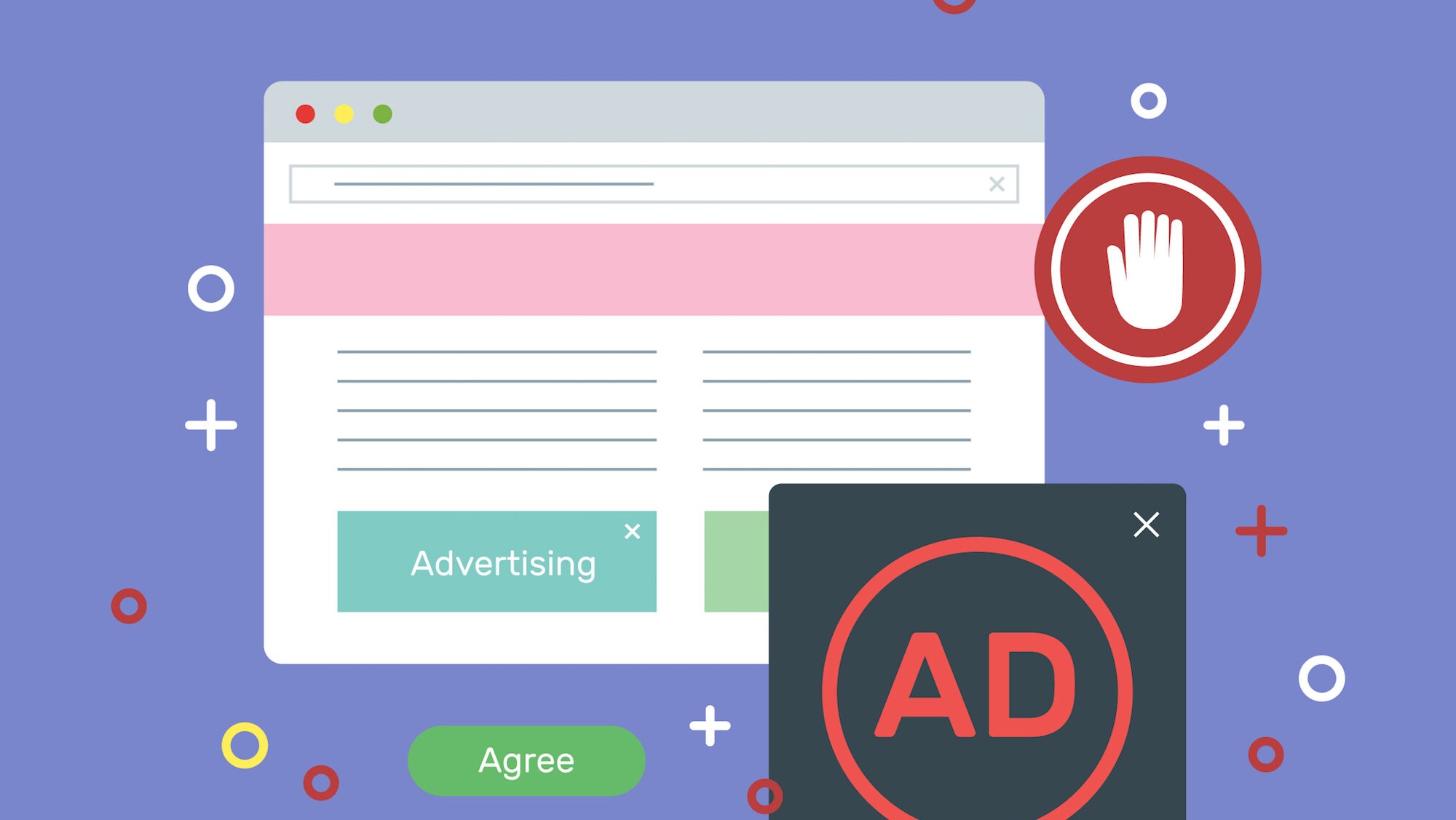
How to Delete a Google Ad Campaign: Step-by-Step Guide 2025
How to Delete a Google Ad Campaign: Step-by-Step Guide 2025
Every digital marketer reaches that point when a Google Ads campaign has run its course. Whether you’re removing legacy campaigns as part of a quarterly tidy-up, killing experiments that didn’t pan out, or urgently halting misconfigured ads, taking decisive action pays off for both reporting clarity and budget sanity.
Though the act of deleting a campaign in Google Ads feels deceptively simple, a bit of preparation — and understanding the options — can save a lot of bother later on. Below, we’ll step through the most efficient ways to delete campaigns, cover some valuable shortcuts worth knowing, and call out safety tips that keep your accounts in top shape.
Why Delete, Rather Than Pause?
Marketers often debate whether to pause or remove a campaign. There are good reasons for both:
- Pausing leaves the structure and settings intact, allowing for quick reactivation later.
- Removing permanently halts delivery. The campaign is archived for reporting but cannot be edited or brought back.
Deleting campaigns helps with account hygiene and focuses attention on active initiatives. It also prevents clutter when exporting data for analysis. However, it’s a one-way operation — Google Ads makes clear that this is a permanent state, not a ‘soft’ archive.
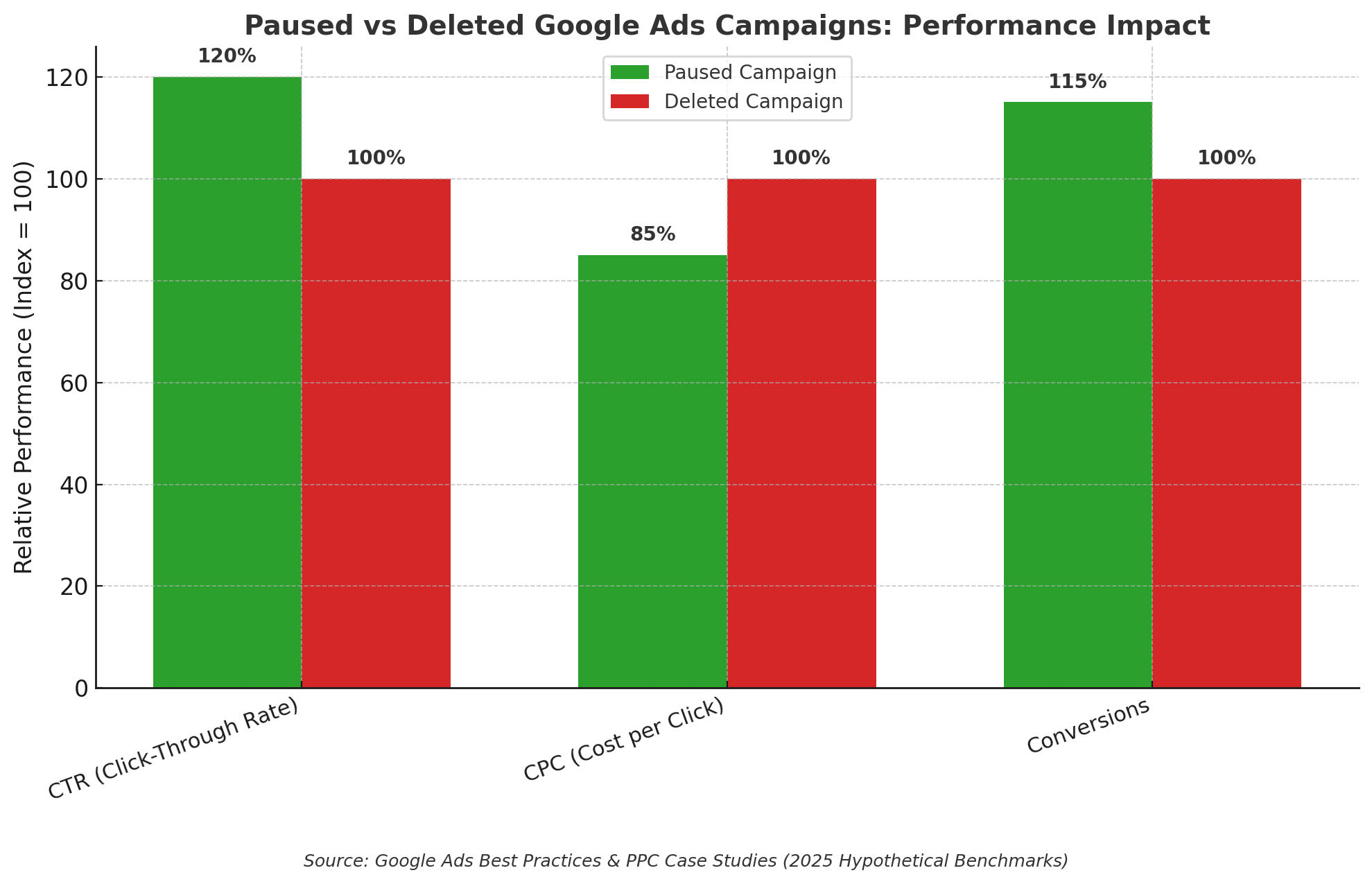
Comparing Deletion Methods
Several tools support campaign deletion, each with its strengths. The right tool depends on your volume of campaigns, the urgency, and your comfort with software.
| Deletion Method | Bulk-Friendly | User Experience | Undo Option | Who It Suits |
|---|---|---|---|---|
| Google Ads Web | Yes | Intuitive, checkboxes for selection | No | Most advertisers |
| Google Ads Editor | Yes | Fast, robust for big changes | Yes (before posting) | Agency/large accounts |
| Google Ads Mobile | No | Simple, but single-campaign only | No | Quick tweaks on the go |
| API/Automation | Yes | Programmatic speed, scriptable | No | Devs/large-scale ops |
| Third-party tools | Varies | Depends on platform capabilities | Varies | Power users |
It’s worth noting that most agencies and large advertisers prefer Google Ads Editor or the API for mass deletion, as these tools provide speed, bulk actions, and allow for a staging process (changes aren’t pushed live until you confirm).
How To Delete Campaigns via Browser step by step
Suppose your needs are simple: you want to delete one or several campaigns directly from your browser. Google Ads’ web interface is just the trick.
Here’s the fastest workflow:
- Sign in to Google Ads.
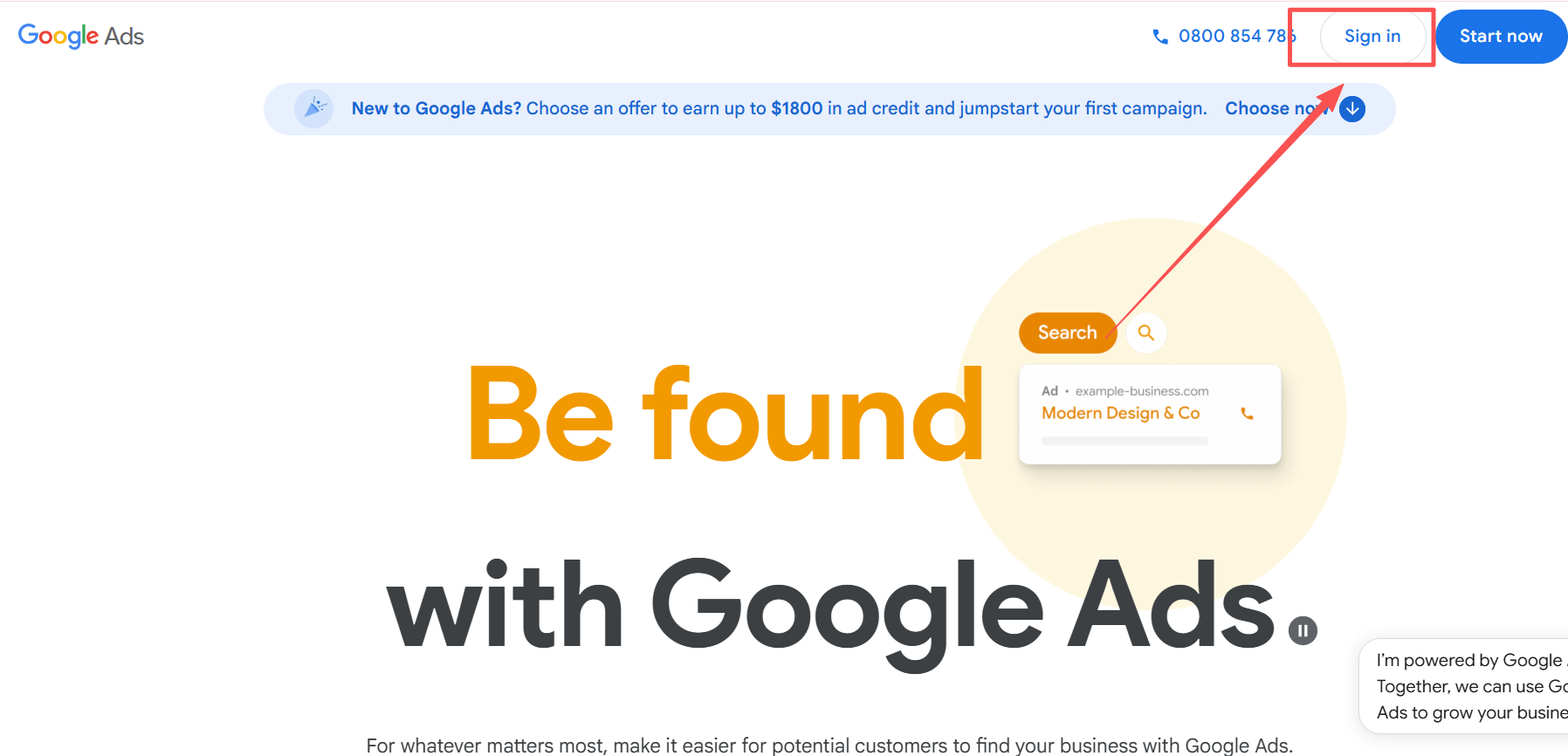
- Click the Campaigns tab in the left-hand menu to view all campaigns.
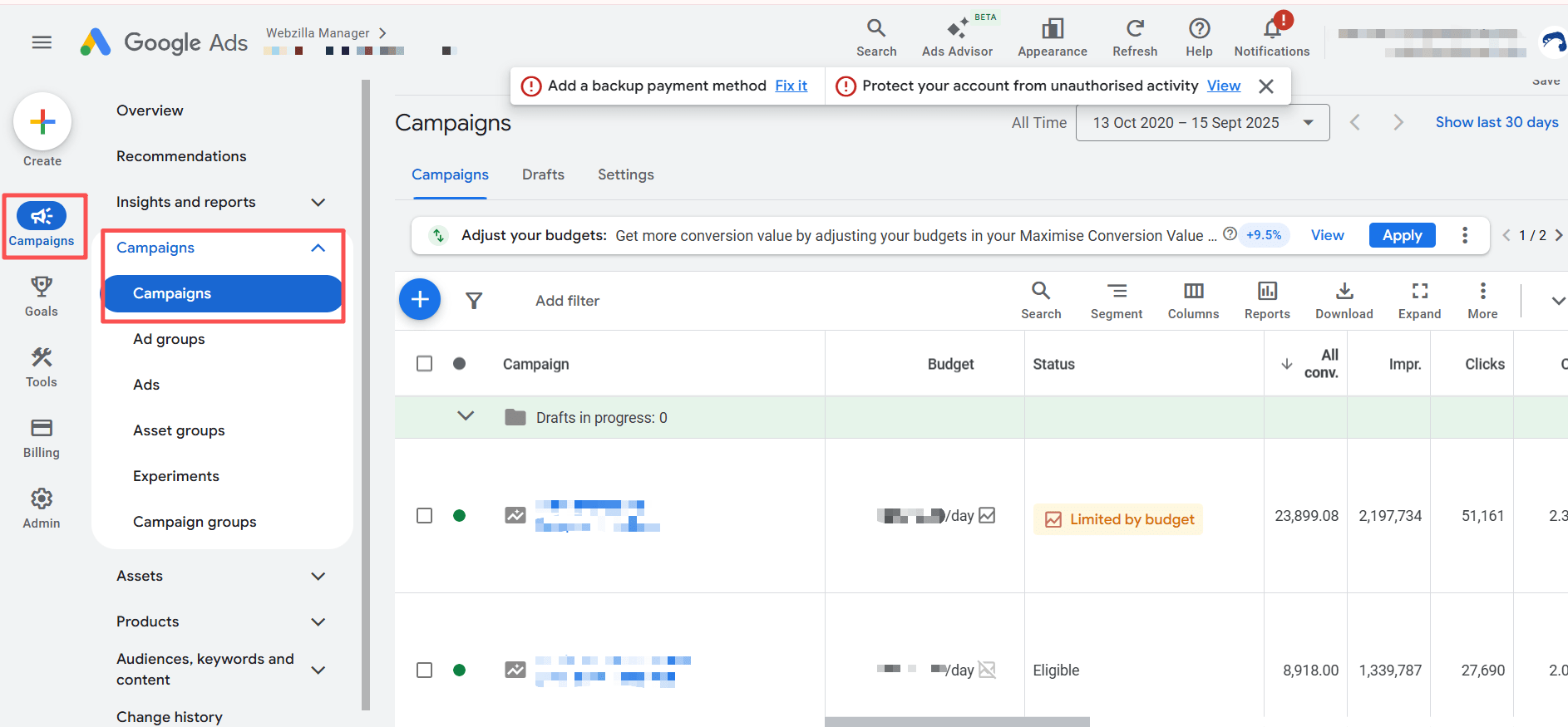
- Use filter or search to hone in on just the campaigns you want.

- Tick the checkboxes next to those campaigns.
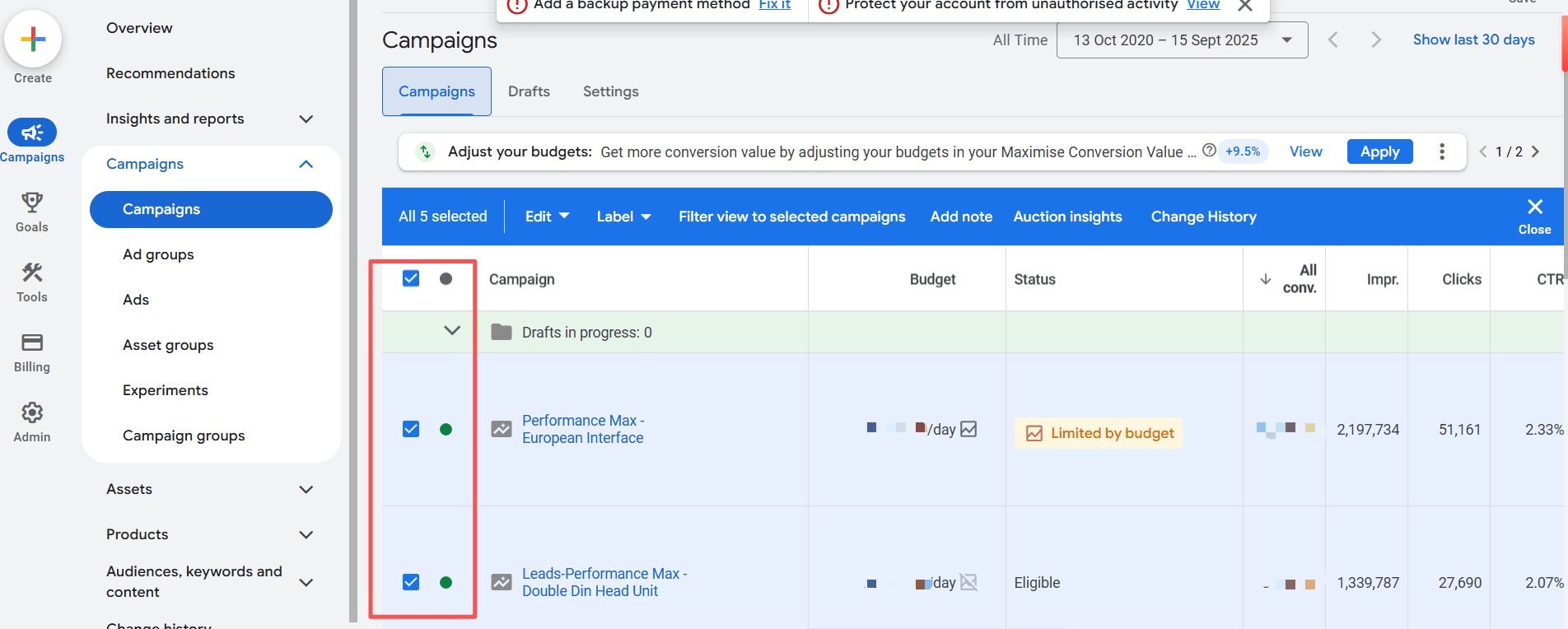
- Above the table, select the Edit dropdown and pick Remove.
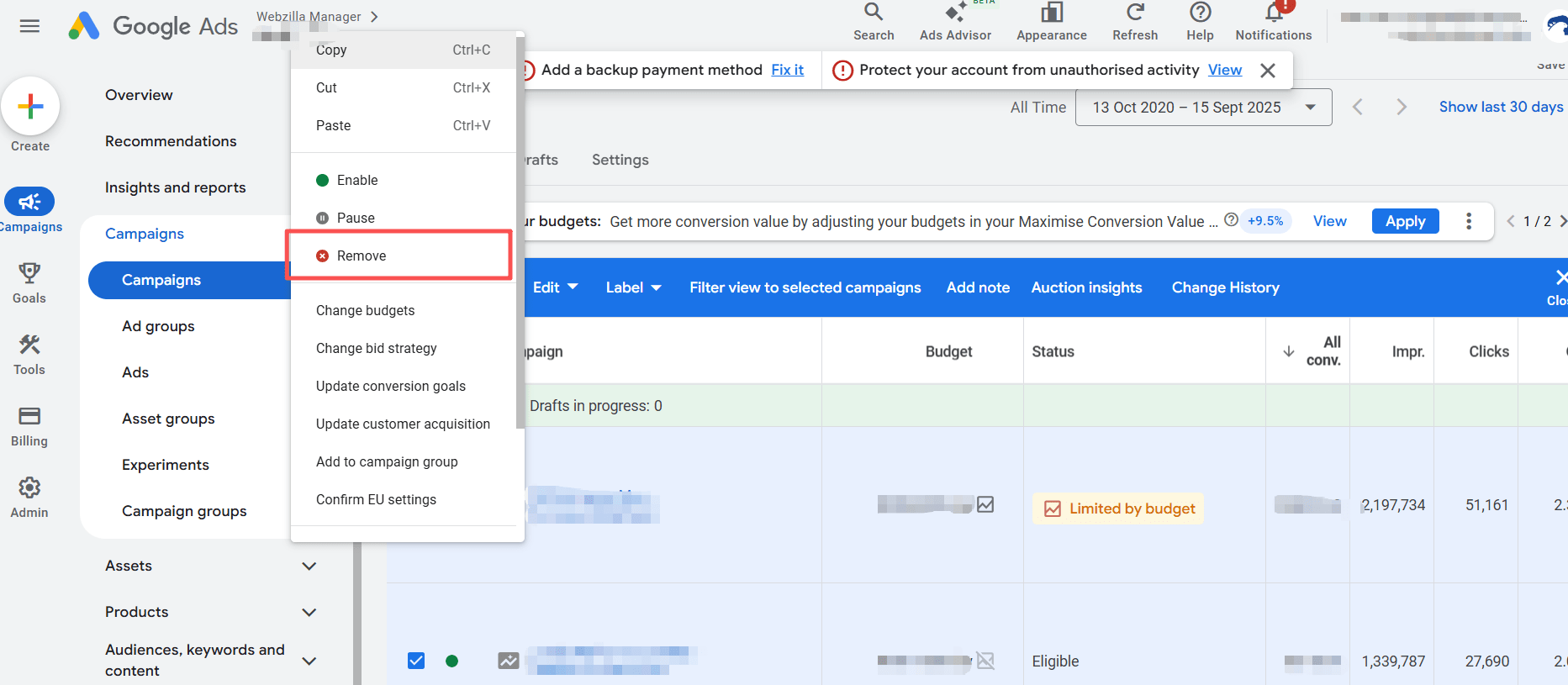
- Confirm your choice in the pop-up. All selected campaigns now show a ‘Removed’ status and immediately stop running.
A couple of smart habits:
- If you’re in a rush, use filters (e.g. by name, label, or status) to cut through long lists.
- After deletion, set the filter to show only Enabled campaigns. That keeps your workspace clear of noise.
If you ever wonder whether a campaign can be restored, the answer is no. You can still access historical data (e.g. cost/conversion reports), but the configuration — bids, ad groups, creative — is gone.
Fastest Path for Bulk Removals: Google Ads Editor
Google Ads Editor is the unsung hero for those managing dozens or hundreds of campaigns. It shines for bulk edits, whether you’re pausing, removing, or restructuring.
Here’s how to blitz through campaign removal with Editor:
- Launch Google Ads Editor and load the updated account.
- In the account tree, select the campaigns you want to remove (Shift-click or Ctrl/Cmd-click to multi-select).
- Hit the Delete key (Windows) or Backspace (Mac).
- The campaigns now appear marked as ‘Deleted’. Nothing changes live until you click Post changes.
- If you realise you’ve made a mistake before posting, hit Ctrl+Shift+R (or Cmd+Shift+R on Mac) to revert.
Editor gives you a valuable chance to review and undo mistakes before anything is final. Some advertisers use this as a staging area before committing significant changes. It’s a rare blend of speed and safety.
Deleting on Mobile: When You’re Caught Away from the Desk
Sometimes campaigns need to be killed right away, and all you’ve got is your phone.
Here’s the mobile method:
- Open the Google Ads app and sign in.
- Tap the hamburger menu (≡), then choose Campaigns.
- Tap the campaign you want to remove.
- Tap the pencil (edit) icon.
- Select Remove campaign and confirm.
Each campaign must be deleted individually; there’s no bulk option. This limitation makes the mobile app suitable for urgent one-offs, but not for weekly spring cleans.
Using the API for Automated Campaign Management
Developers and agencies, particularly those from a Digital marketing company, often manage hundreds or even thousands of campaigns at once. The Google Ads API enables removal at scale.
A simplified approach using the API:
- Authenticate with the Ads API (which requires OAuth credentials).
- Use a REMOVE operation in a mutate request for each campaign you want to delete.
- The changes take effect immediately after execution.
Scripts can be scheduled to clean up campaigns based on custom logic — age, spend, or label — to keep things tidy automatically. There’s no confirmation dialog, so full testing is recommended before running destructive scripts on production accounts.
Other Professional Tools and Integrations
Some PPC management suites integrate bulk deletion features. If you use platforms like Kenshoo, Optmyzr, or custom admin panels, check which tools offer safe, auditable campaign removal. Always confirm how they sync with Google Ads — direct API access will remove campaigns instantly, while others may require manual syncing.
Consider documenting or snapshotting vital campaign structures before removal. In larger accounts, such records can be invaluable for internal reporting, performance reviews, or reusing winning creative strategies.
Precautionary Steps Before Clicking ‘Remove’
Mistakes in campaign deletion are irreversible. Considering this, a little caution goes a long way:
- Double-check selection: Are only the right campaigns ticked?
- Audit filters: Ensure no hidden campaigns are included by a misapplied filter.
- Save historical insights: Export reports or screenshot settings if you’ll need them for future benchmarking, client reviews, or to inform similar campaigns later.
- Get sign-off: In team environments (agencies, client accounts), have a second person confirm before major purges.
Strategies to Minimise Future Cleanup
Ongoing account maintenance cuts down the need for mass deletions later. Some best practices:
- Use clear naming conventions and apply labels for easy filtering.
- Set regular review/removal cycles (e.g., prior to each quarter).
- Pause rather than remove if you think the campaign might get reactivated.
- Leverage shared libraries and templates so you can rebuild campaigns quickly if needed.
Tracking deleted campaigns for audit isn’t just about compliance — it helps demonstrate successful pruning and agile resource use. The balance between a ‘lean’ account and keeping meaningful data for reporting is part of skilful digital management.
What Happens After a Campaign Is Removed?
The campaign status changes to “Removed” and it stops serving ads instantly. While reporting data for removed campaigns stays accessible in the account, you can’t reactivate or edit the campaign any further.
Some systems, like Google Ads Editor, display deleted campaigns for a while. In the web interface, they’re hidden by default but are still available via filters if you need to reference their past performance.
Removed campaigns linger in historical cost and conversion data — useful for quarterly reviews and strategy sessions — but keep in mind that certain automated processes or scripts may still reference these objects, so it’s wise to refresh any rules relying on campaign lists after major deletions.
When Not To Delete
Sometimes, deletion is the wrong move:
- If you’re halting spend temporarily, prefer pausing so all assets and learnings are easily recoverable.
- When running time-boxed seasonal campaigns, consider archiving reports for future re-use before removal.
- If billing or reconciliation is ongoing, wait until the data has been fully processed.
- For accounts under audit, note that deleting campaigns changes what’s visible in performance snapshots. Always store required documentation beforehand.
Speed and Vigilance: The Winning Combination
Acting quickly to clean up Google Ads campaigns can keep your accounts efficient and your teams focused. Just as important is maintaining control, record-keeping, and clarity in your changes. The right mix of keyboard shortcuts, powerful tools like Google Ads Editor or scripts, and sound process discipline will help you delete campaigns fast — but also smart.
Anyone aiming to get the most out of their spend should regularly review which campaigns truly help their objectives and take action on those that don’t. With a disciplined approach, you’ll maintain an account that’s both nimble and built for success.
